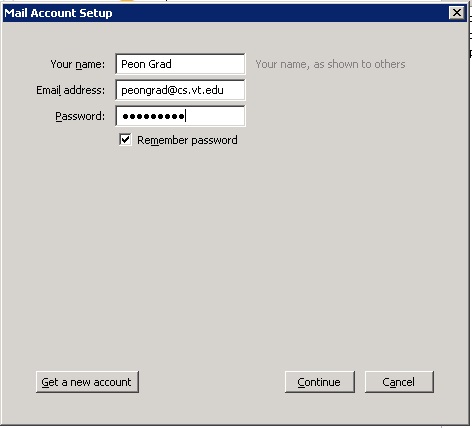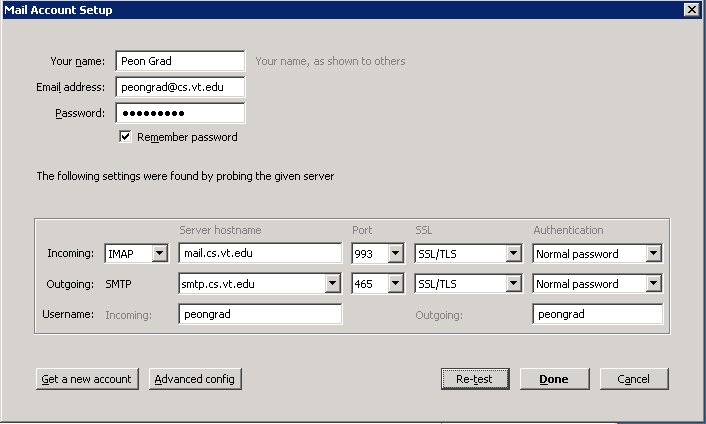Howto::CSThunderbird
Configuring Thunderbird to use CS email
Thunderbird 3.x and up
- On the "Mail Account Setup" screen enter your full name, email address: username@cs.vt.edu, and CS password
- Click on "Continue" and thunderbird will attempt to auto-configure. You may have to stop the auto-config and click on "Manual Config"
- Verify that Incoming is set to IMAP,imap.cs.vt.edu,SSL, Outgoing is set to SMTP,smtp.cs.vt.edu,SSL, and
username is your CS user name.
- If the settings are not correct for some reason, click on "Manual Config" and compare the settings to the "General Mail Settings" listed at the bottom of this page. If you continue to have problems, please contact the techstaff
- Your CS email should be ready to use
General Mail Settings
- IMAP: mail.cs.vt.edu, Port 993, SSL enabled
- SMTP: smtp.cs.vt.edu, Port 465, SSL enabled
- Username and password is your standard CS username and password
- IMAP prefix: leave blank