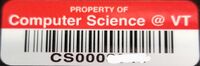Internet Access: Difference between revisions
Jump to navigation
Jump to search
No edit summary |
|||
| Line 4: | Line 4: | ||
* Click Register MAC Address | * Click Register MAC Address | ||
* Input the MAC Address, and any comments you want to include (such as something to help you remember which system it was in the case of multiple registrations) | * Input the MAC Address, and any comments you want to include (such as something to help you remember which system it was in the case of multiple registrations) | ||
** If you don't know what your MAC address is See the section below '''Finding your MAC Address''' | |||
* Click the Register Button | * Click the Register Button | ||
Your system will now have Access to the internet through the VT DHCP service, that will work on most active network ports. | Your system will now have Access to the internet through the VT DHCP service, that will work on most active network ports. | ||
=Finding your MAC Address= | =Finding your MAC Address= | ||
==Windows== | ==Windows== | ||
Revision as of 14:36, 15 December 2020
Registering MAC address for DHCP
- Navigate to https://caas.nis.vt.edu/dhcptool/
- Login with your PID/Password/2Factor
- Click Register MAC Address
- Input the MAC Address, and any comments you want to include (such as something to help you remember which system it was in the case of multiple registrations)
- If you don't know what your MAC address is See the section below Finding your MAC Address
- Click the Register Button
Your system will now have Access to the internet through the VT DHCP service, that will work on most active network ports.
Finding your MAC Address
Windows
- Open command Prompt (Type CMD in the search bar)
- Type ipconfig /all in the command prompt window
- Scroll up to the section titled Ethernet adapter Ethernet and look for the line labeled Physical Address
Requesting Static IP
Static IP's are only needed for systems which you will be connecting to remotely.
To request a static IP please contact techstaff@cs.vt.edu with the following information:
- CS Tag (Example Below)
- System Location
- Requested Hostname
Example CS Tag: