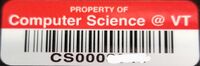Internet Access: Difference between revisions
Jump to navigation
Jump to search
| Line 1: | Line 1: | ||
=Registering MAC address for DHCP= | =Registering MAC address for DHCP= | ||
This is no longer required. | |||
=Finding your MAC Address= | =Finding your MAC Address= | ||
Revision as of 09:41, 18 October 2023
Registering MAC address for DHCP
This is no longer required.
Finding your MAC Address
Windows
- Open command Prompt (Type CMD in the search bar)
- Type ipconfig /all in the command prompt window
- Scroll up to the section titled Ethernet adapter Ethernet and look for the line labeled Physical Address
Requesting Static IP
Static IP's are only needed for systems which you will be connecting to remotely.
To request a static IP please contact techstaff@cs.vt.edu with the following information:
- CS Tag (Example Below)
- System Location
- Requested Hostname
Example CS Tag: